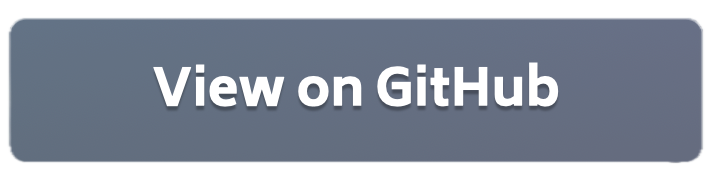Flower Simulation example using PyTorch#
This introductory example uses the simulation capabilities of Flower to simulate a large number of clients on a single machine. Take a look at the Documentation for a deep dive into how Flower simulation works. This example uses Flower Datasets to download, partition and preprocess the MNIST dataset. This examples uses 100 clients by default.
Running the example (via Jupyter Notebook)#
Run the example on Google Colab:
Alternatively, you can run sim.ipynb locally or in any other Jupyter environment.
Running the example#
Start by cloning the code example. We prepared a single-line command that you can copy into your shell which will checkout the example for you:
git clone --depth=1 https://github.com/adap/flower.git && mv flower/examples/simulation-pytorch . && rm -rf flower && cd simulation-pytorch
This will create a new directory called simulation-pytorch containing the following files:
-- README.md <- Your're reading this right now
-- sim.ipynb <- Example notebook
-- sim.py <- Example code
-- utils.py <- auxiliary functions for this example
-- pyproject.toml <- Example dependencies
-- requirements.txt <- Example dependencies
Installing Dependencies#
Project dependencies (such as torch and flwr) are defined in pyproject.toml and requirements.txt. We recommend Poetry to install those dependencies and manage your virtual environment (Poetry installation) or pip, but feel free to use a different way of installing dependencies and managing virtual environments if you have other preferences.
Poetry#
poetry install
poetry shell
Poetry will install all your dependencies in a newly created virtual environment. To verify that everything works correctly you can run the following command:
poetry run python -c "import flwr"
If you don’t see any errors you’re good to go!
pip#
Write the command below in your terminal to install the dependencies according to the configuration file requirements.txt.
pip install -r requirements.txt
Run with start_simulation()#
Ensure you have activated your environment then:
# and then run the example
python sim.py
You can adjust the CPU/GPU resources you assign to each of your virtual clients. By default, your clients will only use 1xCPU core. For example:
# Will assign 2xCPUs to each client
python sim.py --num_cpus=2
# Will assign 2xCPUs and 25% of the GPU's VRAM to each client
# This means that you can have 4 concurrent clients on each GPU
# (assuming you have enough CPUs)
python sim.py --num_cpus=2 --num_gpus=0.25
Run with Flower Next (preview)#
Ensure you have activated your environment, then execute the command below. All ClientApp instances will run on CPU but the ServerApp will run on the GPU if one is available. Note that this is the case because the Simulation Engine only exposes certain resources to the ClientApp (based on the client_resources in --backend-config).
# Run with the default backend-config.
# `--server-app` points to the `server` object in the sim.py file in this example.
# `--client-app` points to the `client` object in the sim.py file in this example.
flower-simulation --client-app=sim:client --server-app=sim:server --num-supernodes=100
You can change the default resources assigned to each ClientApp by means of the --backend-config argument:
# Tells the VCE to reserve 2x CPUs and 25% of available VRAM for each ClientApp
flower-simulation --client-app=sim:client --server-app=sim:server --num-supernodes=100 \
--backend-config='{"client_resources": {"num_cpus":2, "num_gpus":0.25}}'
Take a look at the Documentation for more details on how you can customise your simulation.